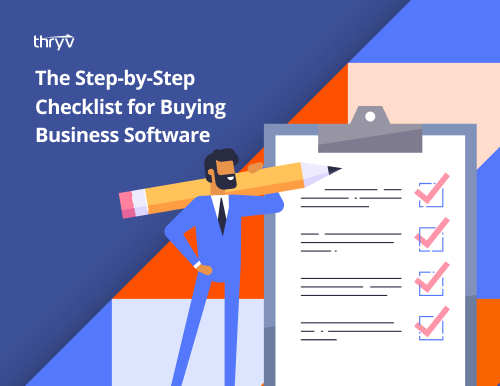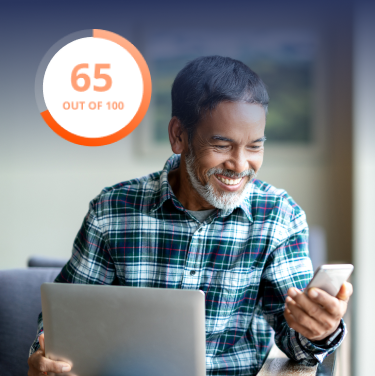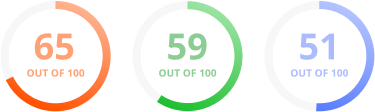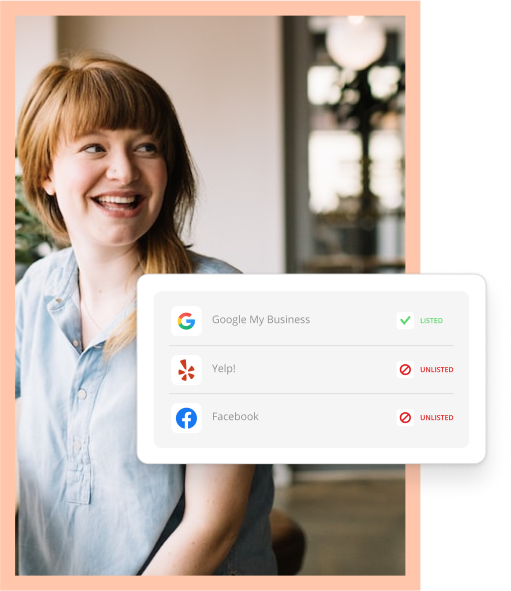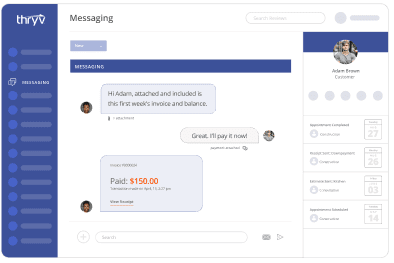When you dream about owning a business, you often think about creating your own schedule, closing sales, and doing what you love most. You don’t usually think about paperwork and the technology that keeps your data safe.
File management and document storage aren’t glamorous, but they’re important responsibilities for small business owners. After all, if you don’t have an IT team, it’s up to you to keep your data organized and your information secure.
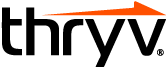
Free Guide: Buying Software Checklist
With so many software options, we’ll help you determine which tools are right for your small business and how to choose the best ones in this free ebook.
Download Now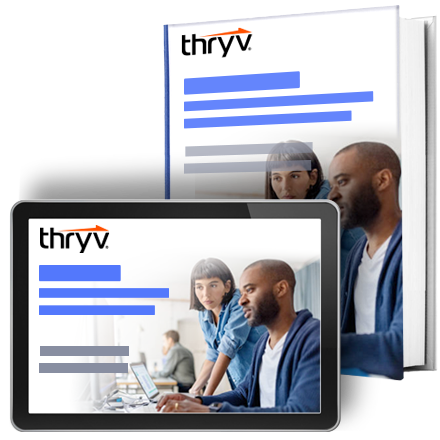
Think about where you keep your documents. Are they printed and stored in a filing cabinet? Or are they saved in different files on your computer? While those solutions may work for a while, they’re not sustainable over time. You need a cloud storage system to make uploading and sharing documents easy and safe with customers and coworkers.
In this post, we’ll explain cloud storage and review the best tools for managing documents at your business.
What is cloud storage?
Cloud storage is a computer program that stores documents and files online in an app (the “cloud”) accessible to anyone at your business. When a new document is created, that file is automatically saved in “the cloud,” where you, your coworkers, and anyone else who has access can view it. It’s like a shared inbox for documents and customer communication, creating a safe and secure environment to exchange information.
Cloud storage is great because it doesn’t take up space on your computer. Rather than saving files to your hard drive (which uses memory), your files are stored on an app, where you can access them so long as you have an internet connection.
Some additional benefits of cloud storage are:
- Files are automatically backed up.
- Data is accessible from anywhere and from any device.
- It’s easier to collaborate with coworkers.
- It’s easier to share files with customers.
- Cloud storage keeps your data organized for quicker access.
- Cloud storage helps you securely store documents online.
Best Cloud File Sharing for Small Business
- Thryv
- Dropbox
- Google Drive
- iDrive
- CrashPlan
- Egnyte
- Backblaze
- OneDrive
1. Thryv
Best For: Small Businesses
Thryv is a business management platform that offers marketing, sales, and customer communication tools. Its document management features are built directly into its CRM, so you can create documents, update files, and share information from customer profiles. You can also upload documents simultaneously and assign them to different contacts in your CRM. That saves time transferring paper files like quotes and estimates into your new online storage system.
Thryv also provides scheduling tools and software that creates estimates and invoices. You’ll get notifications when customers approve your estimates, and you can instantly turn these estimates into invoices with just a few clicks. Thryv provides invoice templates to create these documents quickly and avoid repetitive tasks.
Pros:
- You can make files private and give access to specific employees.
- You can collect pre-payments and deposits after sending an invoice.
- You can create a dedicated view to look at documents by client.
Cons:
- Designed for small business owners. Larger businesses may experience limitations using these tools.
- This platform does not store video or HTML files.
Pricing: $228/month for Plus plan; $382/month for Professional plan; $533/month for Unlimited plan
2. Dropbox
Best For: Free Cloud Storage
Dropbox is a free cloud storage tool with plenty of handy features for small business owners. It lets you edit documents, request approvals and signatures, and track your progress to ensure files are completed on time.
You can also edit files even if they weren’t created in Dropbox. For example, you can edit a PDF in your Google Drive and share it with coworkers and customers without leaving the app. You can also track the progress of that PDF to ensure it’s approved and signed before its deadline.
Additional features for Dropbox include automatic backups, video approval options, and an AI assistant that helps you schedule meetings and create tasks.
Pros:
- You can edit documents even if they weren’t created in Dropbox.
- The advanced analytics features help you track your progress over time.
- Dropbox can share large files and videos.
Cons:
- There are limited team collaboration tools.
- Dropbox does not offer marketing or communication technology.
Pricing: $10/month for Plus plan; $16/month for Essentials plan; $15/user/month for Business plan; $24/user/month for Business Plus plan
3. Google Drive
Best For: Google Users
Google Drive is a cloud storage solution that is best utilized by Google Workspace customers. If you have Google Workspace, you can share files like Google Docs, Sheets (the Excel alternative), and Slides (the PowerPoint alternative). These files are saved in your Google Drive; you can edit and comment on them in real-time.
Plus, Google Drive now has AI features. The free AI tool, Gemini, summarizes long documents and retrieves quick facts, making it easy to find information without reading each file. You can also scan documents and save them directly to Google Drive via your phone, a convenient option when working on the go.
Pros:
- Google Drive is great for team collaboration. You can work together on documents in real-time.
- The AI search tool makes it easy to find specific information.
Cons:
- Editing features are only available for documents on Google Docs, Sheets, and Slides.
- Free Google Drive accounts have limited storage.
Pricing: Free to start; $6/user/month for Business Starter; $12/user/month for Business Standard; $18/user/month for Business Plus
4. iDrive
Best For: New Business Owners
iDrive is a simple cloud-based storage solution for small business owners. You can upload files individually or connect your computer and sync files automatically to its system. iDrive is compatible with Google and Microsoft Office, so all your files are available regardless of where they’re created.
This platform’s best feature is its customer support. The 24/7 chat support allows you to get help immediately, a feature that large companies like Google and Microsoft don’t offer. This feature is great for people new to this software and may want help setting up and organizing their data efficiently.
Pros:
- The 24/7 customer support makes this software easy to learn and use.
- iDrive secures your data by automatically encrypting the files in your database.
Cons:
- The Google Drive and Microsoft features are only available with a paid account.
- There are no real-time collaboration tools.
Pricing: Free to start; $3/year for iDrive Mini plan; $70/year for iDrive Personal, iDrive Team, and iDrive Business plans
5. CrashPlan
Best For: Companies With Sensitive Data
CrashPlan is a cloud storage solution for companies with sensitive data, like educational institutes, healthcare companies, and government agencies or contractors. It backs up your data every 15 minutes, so you can rest easy knowing your files are secure and safe from hackers. There’s also unlimited version history, which lets you see who changed your files and revert documents in case something fishy happens.
Additional features for CrashPlan include automatic security alerts and ransomware recovery. Ransomware is when a hacker locks you out of your computer until a specific sum is paid. CrashPlan thwarts these attempts by automatically backing up your data every few minutes.
Pros:
- CrashPlan is compliant with HIPAA and other security regulations.
- CrashPlan is compatible with Mac, Microsoft, and Linux operation systems.
Cons:
- Since CrashPlan is so secure, it’s tougher to share files.
- Deleted files are available for a limited time (unless you pay for an Enterprise plan).
Pricing: $3/month for CrashPlan Essential plan; $88/user/year for CrashPlan Professional plan; $120/user/year for CrashPlan Enterprise plan
6. Egnyte
Best For: Enterprise Businesses
Egnyte is a cloud storage solution for companies with complex storage needs. It provides enterprise-level security and simplifies compliance documentation with an AI assistant.
Other features include a PDF editor, large file restoration, signature collection, and reporting features that notify you when a document is accessed or changed. It’s perfect for closely monitoring your data and collaborating with coworkers. You can also send data requests to clients with automatic notifications and reminders about upcoming meetings.
Pros:
- You can share files as links instead of email attachments or downloads.
- You can preview files before you open them.
Cons:
- Egnyte is designed for large companies. Smaller businesses may not have as many uses for all its features.
- This platform does not provide marketing or customer communication features.
Pricing: $20/user/month for Business plan; $38/user/month for Enterprise Lite plan
7. Backblaze
Best For: Backup Files
Backblaze is a cloud storage solution for backing up data. It offers unlimited storage and recovery, so you can revert your account to any previous point if you lose a document. That protects your data against hackers and makes it easy to recover information even if you accidentally delete it.
Here’s how it works. First, you create “buckets” to store different files. Then, add documents manually or connect that bucket to another app and automatically sync its data. It takes some time to set up, but Backblaze creates a reliable document storage system ideal for people using multiple apps.
Pros:
- Unlimited storage allows you to upload as many documents as you would like.
- The powerful reporting tools show how much data you’ve used and the files people have downloaded.
Cons:
- You need to understand APIs to connect Backblaze to external apps.
- You have to pay to import data in bulk via the “Fireball” feature.
Pricing: $6/TB/month for Cloud Storage plan; $99/year for Personal and Business Backup plans; $1,560/20TB/year for Cloud Storage Reserve plan
8. OneDrive
Best For: Microsoft 365 Users
OneDrive is a cloud storage solution for Microsoft 365 customers. Although it’s compatible with Apple and Android, its seamless integration with Microsoft Office makes it the obvious choice for Microsoft customers. You can work on documents, Excel sheets, and PowerPoints privately, then upload them to OneDrive and share them with your team.
The Business Basic and Standard plans include email, calendar, and Microsoft Teams (so you can host online meetings, too). You can also create an account for free and sync it with your Gmail and Google calendar. Even if you’re a Google user, OneDrive can still be a powerful cloud storage solution for your small business.
Pros:
- OneDrive backs up photos and files across all your devices.
- You can access additional features like email, calendar, and Microsoft Teams.
Cons:
- OneDrive works best with Microsoft products and users.
- The free account has limited storage.
Pricing: Free to start; $5/user/month for Business plan; $6/user/month for Business Basic plan; $12.50/user/month for Business Standard plan
Document Sharing for Small Business
Managing your documents doesn’t have to be a headache. Get rid of the massive amounts of paperwork and save space by storing your files in the cloud. Use this list to review the best cloud storage solutions, and check out the guide below to help you pick the right system for your business.